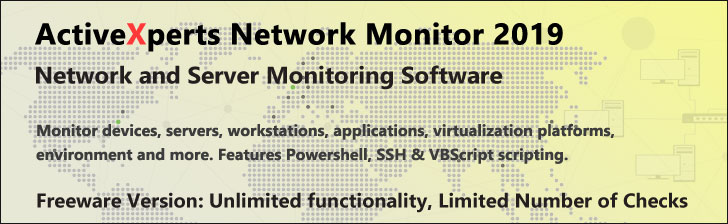You are here:
WindowsShareware.com > Featured Products > ActiveXperts Network Monitor > Virtualization > VMware ESXiMonitor VMware ESX Virtual Infrastructure with ActiveXperts
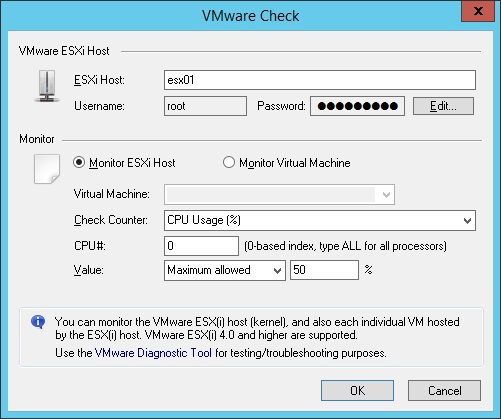
Figure 1: ActiveXperts Network Monitor VMware ESXi check
ActiveXperts solution to monitor VMware ESXi Virtual Infrastructure
ActiveXperts Network Monitor continuously monitors VMware ESX and ESXi servers and/or associated virtual machines.
ActiveXperts provides centralized control and visibility into various levels of the VMware virtual infrastructure,
with real-time monitoring of dynamic VMware virtual elements.
ActiveXperts has deep awareness of all virtual elements and related physical components, including server hardware,
shared storage and networking, with event and alarm triggers that make it easier to monitor the environment, diagnose and troubleshoot issues.
ActvieXperts monitors the following VMware items:
- CPU Usage (%)
- Memory Usage (%)
- Memory Available (MB)
- Memory Used (MB)
- Network Packets Received (#)
- Network Packets Transmitted (#)
- Network Receiving Rate (Kbps)
- Disk Usage (%)
- Disk Space Available (MB)
- Disk Space Used (MB)
- Virtual Machine Powered On (y/n)
- Virtual Machine Running (y/n)
- Virtual Machine Guest Tools Installed (y/n)
The VMware ESXi check requires the following parameters:
- ESXi Host - The IP address or hostname of the VMware ESXi server that you want to check;
- Username and Password - The Username and Password used to logon to the ESXi server. These credentials need to be defined once for each ESXi host and can be used for other checks defined for this ESXi server;
- Monitor ESXi Host or Monitor Virtual Machine - Select either the entire ESXi host (running the Virtual Machines) or an individual Virtual Machine;
- Check Counter - Select what to monitor: CPU Usage (%), Memory Usage (%), Memory Available (MB), Memory Used (MB), Network Packets Received (#), Network Packets Transmitted (#), Network Receiving Rate (Kbps), Disk Usage (%), Disk Space Available (MB), Disk Space Used (MB), Virtual Machine Powered On (y/n), Virtual MachineRunning (y/n), Virtual Machine Guest Tools Installed (y/n);
- Value - Minimum/Maximum value for the above Check Counter.